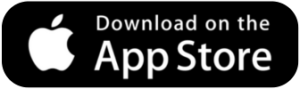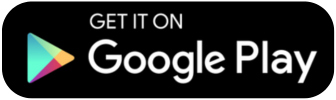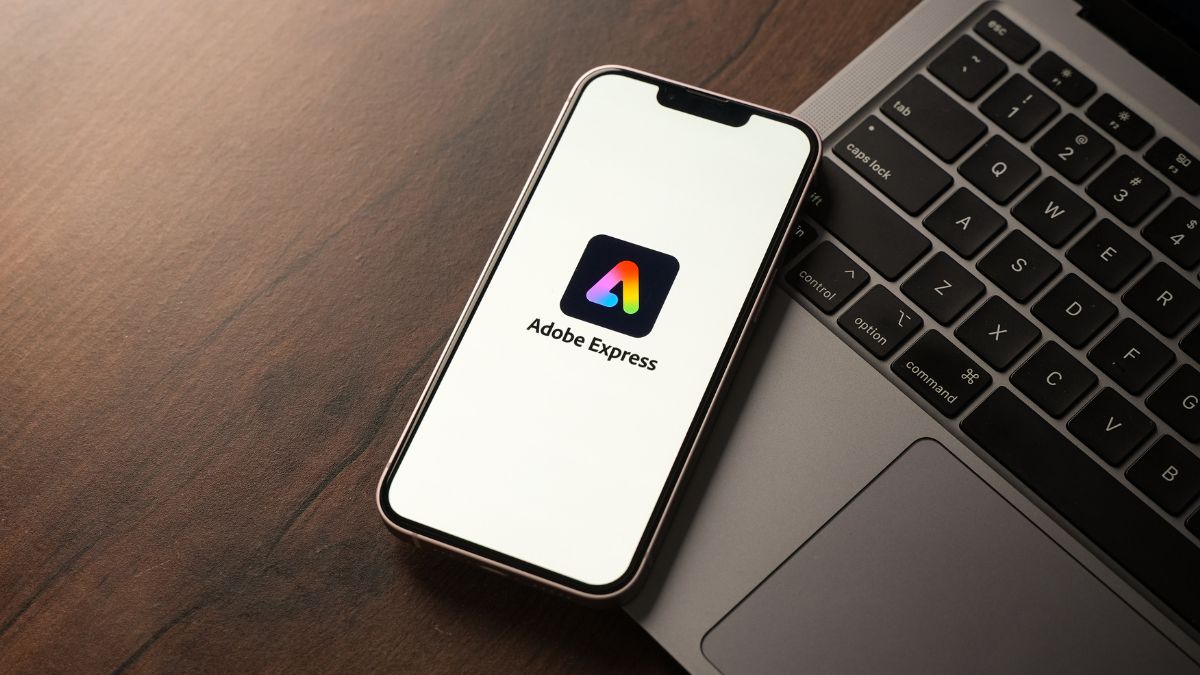Applications
How to Create Posts in Adobe Express for Social Networks
With Adobe Express, creating posts for Instagram and other networks has become easier, faster and more professional.
Advertisement
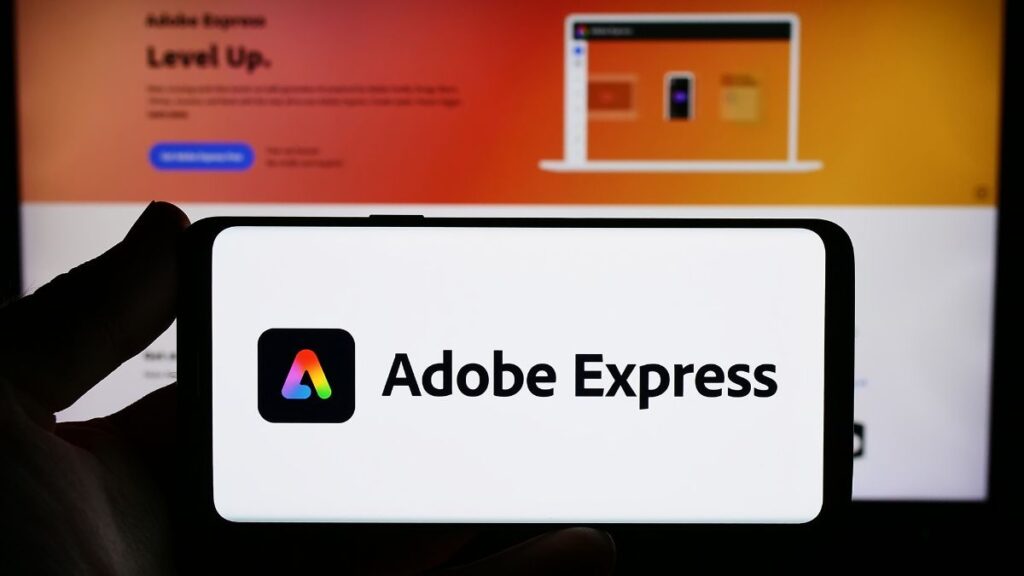
Quick Guide to Creating Posts in Adobe Express
Creating beautiful, professional visual content doesn’t have to be complicated. With the right tools, even those with no experience can achieve great results.
Adobe Express is one of these tools. Formerly Adobe Spark, it carries the Adobe seal of quality with a simple, accessible proposal designed for agility.
In this guide, you will learn how to create posts in Adobe Express, from the first access to tips for generating engagement with a professional look.
We'll show you that, with just a few clicks, you can transform an idea into impactful content for Instagram, Facebook, TikTok and more.
Why choose Adobe Express? ⚡🎨💡
Adobe Express combines the power of Adobe with an intuitive interface, ideal for those who want agility when creating posts for social networks.
The tool offers thousands of customizable templates, an integrated image bank, and quick access to ready-made fonts, icons, and graphic elements.
With it, you can create posts in Adobe Express in just a few minutes, with a professional look and fully adapted for different platforms.
Additionally, it is available online and as an app, for both desktop and mobile devices.
Getting Started with Adobe Express 🧭📱💻
Access the official website or download the app at Play Store or App Store.
Create a free account with your email, Google, Apple or Facebook account. The process is quick and allows you to start creating immediately.
On the home screen, you can choose between creating a new project or exploring ready-made templates, filtering by content type and format.
This is the most practical way to start creating posts in Adobe Express with agility and visual consistency.
Choosing the right template for your post 🎯🖼️🔍
The templates are organized by themes such as sales, tips, phrases, educational content and commemorative dates, making it easy to find an ideal model.
You can search by keywords or filter by colors and visual styles, choosing the one that best matches your brand identity.
Each template is fully customizable, allowing you to adapt images, texts, fonts and visual elements in a practical way.
Creating posts in Adobe Express based on templates is perfect for those looking for productivity without losing quality.
Customizing your posts with style ✏️🌈🧠
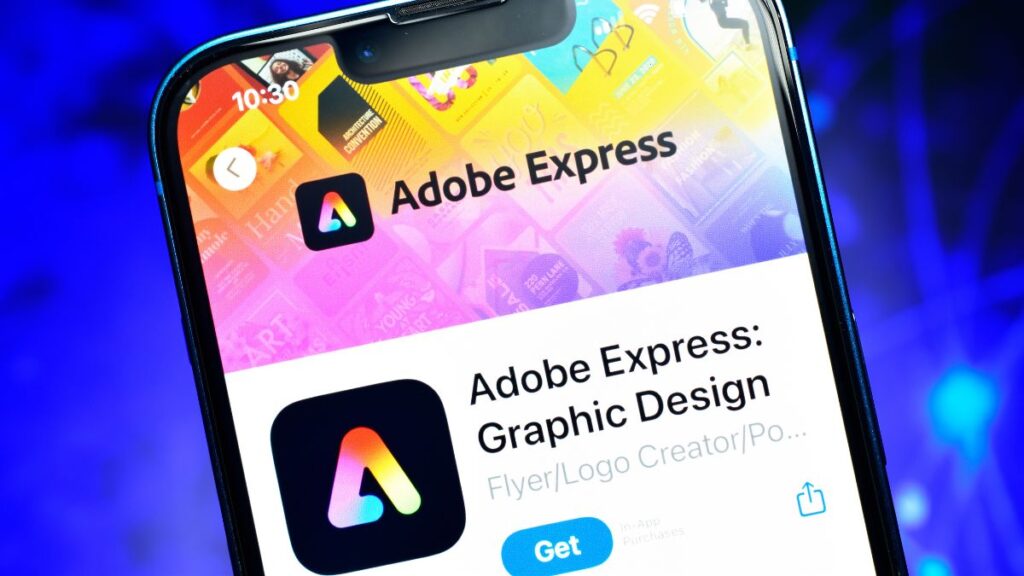
The editing panel is simple and functional. You can modify colors, insert text, change images and adjust the layout with just a few clicks.
Adobe's font library is a standout, with modern, creative and versatile options for all types of content.
You can add logos, apply effects, and include exclusive graphic elements that give your Adobe Express posts a unique look.
All this directly from your browser or cell phone, without having to install complex software.
Adding animations and videos 📽️✨📢
If you want to create animated content, Adobe Express lets you apply entrance and transition effects to text, images, and entire blocks.
You can turn a static post into a dynamic video with just a few taps, ideal for stories, reels or short ads.
The effects are smooth, professional and help highlight the main message of the content.
Creating posts in Adobe Express with motion is a smart way to increase engagement on social media.
Downloading, sharing and resizing 📥📲🔁
Once you've finalized your design, you can download your content in formats like PNG, JPG, PDF, or MP4, depending on the type of post you've created.
You can also share directly to social media or save to Adobe cloud storage for later editing.
The automatic resizing function allows you to adapt your posts in Adobe Express to different formats without losing visual quality.
This makes it easy to create a complete campaign with the same visual style across multiple platforms.
Extra tips for using Adobe Express like a pro 🚀🧩🎯
Create a library of designs to reuse layouts, maintaining your visual identity without having to start from scratch every time.
Use branding features to save your color palette, fonts, and logo. This speeds up creation and maintains consistency.
Explore the integrated image bank, which offers high-quality photos and illustrations, including filters by themes and colors.
These practices make producing posts in Adobe Express even more efficient, creative, and strategic.
Practical example: tip post for Instagram 📸📚✅
- Go to Adobe Express and select “Post to Instagram”.
- Choose a template with a quick tip or educational layout.
- Replace the text with a helpful, impactful tip for your audience.
- Add an illustrative icon and adjust the colors to your palette.
- Save or share directly. Your post is ready in minutes!
Creating posts in Adobe Express with this type of structure is great for generating value and engagement with your audience.
Experience Report with Adobe Express 💬🖼️📈
Story by Juliana Mendes, 28 years old, entrepreneur and artisan.
When I first started creating content for my small jewelry brand, my feed was disorganized and the posts lacked identity.
I discovered Adobe Express through a recommendation and, from the very first post, I noticed the difference. Using the ready-made templates and customizing everything was a game-changer.
Soon, my Adobe Express posts started getting more likes, shares, and even messages from interested customers. The look and feel became much more professional.
With animations and automatic resizing, I can quickly adapt the same content for stories, reels and feeds. Today, I won't give up on this tool!
Comparison Table: Adobe Express vs Canva 🆚📊🎯
If you're unsure whether to use Adobe Express or Canva, this table can help you better understand the advantages of each platform.
Both are excellent options for creating visual content, but they have different characteristics that suit different creator profiles.
| Resource | Adobe Express | Canva |
| Ease of use | Very easy | Very easy |
| Ready-made templates | Yes, with professional focus | Yes, with a creative and versatile focus |
| Animations | Yes, simple and smooth | Yes, varied and lively |
| Auto Resize | Yes (with free plan) | Yes (Pro version) |
| Post scheduling | Not integrated | Yes (Pro version) |
| Integrated image bank | Yes (Adobe Stock, selected) | Yes (with premium option) |
| Ideal for… | Professionals and brands with less time | Creators and creative entrepreneurs |
This comparison shows how both apps offer practical and creative solutions. Choose the one that best suits your routine and creative style!
Conclusion: Professional Look Made Easy 💼📱🎨
Adobe Express shows that you can create professional content even if you're not a designer. It offers practicality, advanced features and incredible visual results.
With the right tools and a little creativity, anyone can create posts in Adobe Express that stand out on social media.
Now that you know the potential of this platform, take the opportunity to explore, experiment and apply it to your own content.
And if you want to learn more about incredible tools, check out our article “Apps for Instagram: 5 Tools That Will Make Your Posts Much More Beautiful”.

How to Create a Social Media Post in Canva
Learn step by step how to post on Canva and improve your content on social media
Trending Topics
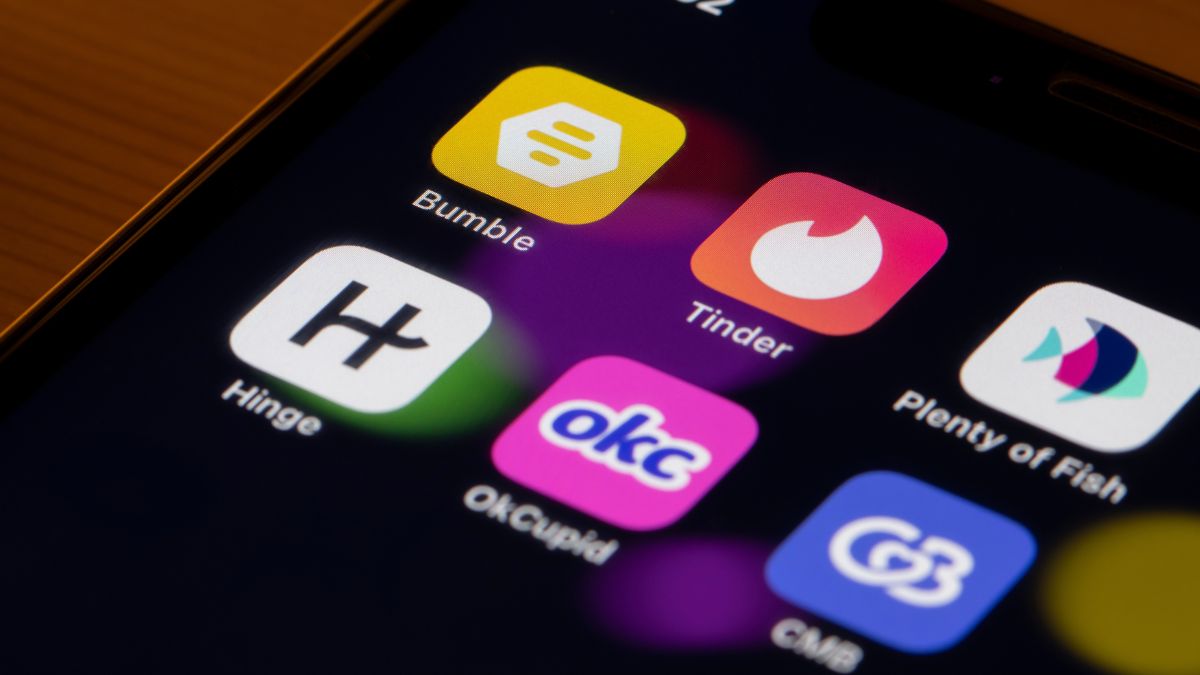
Best Casual Dating Apps in 2025
Discover freedom and convenience in casual dating apps, perfect for quick connections with real profiles.
Continue lendo
Attract Compatible People with this Dating App
See how OkCupid revolutionizes online dating with an intelligent matching system and detailed profiles.
Continue lendoYou may also like

🧳 Travel Checklist: What to Pack – Don't Forget Anything
Create your travel checklist with everything you need to pack. A complete guide with tips for each destination and a free checklist download.
Continue lendo