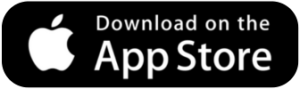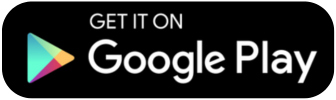Uncategorized
How to Create a Social Media Post in Canva [A Practical Guide for Beginners]
Discover how creating a post on Canva can increase your reach, improve your engagement and transform your social media presence!
Advertisement
Learn step by step how to post on Canva and improve your content on social media
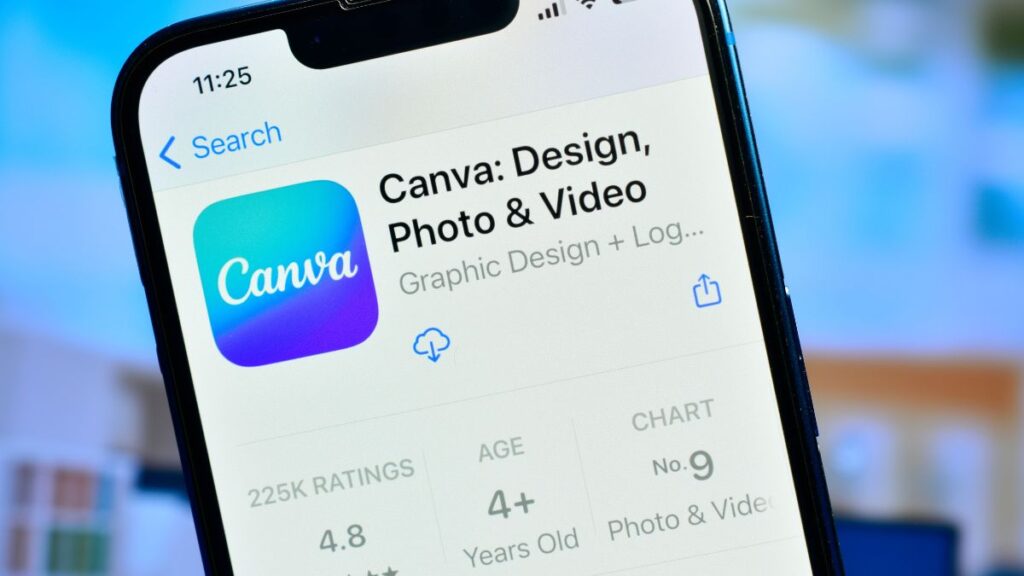
Creating content for social media isn't always easy, but with the right tools, everything can become simpler, faster and even fun.
Canva is one of the most popular platforms for beginners and professionals alike, thanks to its intuitive interface and huge variety of creative templates.
If you want to learn how to create a professional-looking Canva post, even without design experience, this guide is for you.
In the following paragraphs, you will find practical tips, step-by-step tutorials and inspiration to transform simple ideas into incredible posts for all social networks.
What is Canva and why is it so popular?
Canva is an online graphic design platform that allows you to create visual content in a simple, intuitive way and without needing to be a designer.
With a user-friendly interface and drag-and-drop features, Canva attracts beginners to professionals looking for agility and practicality.
The variety of ready-made templates for social networks, presentations, resumes and graphic materials is one of the tool's greatest attractions.
If you want to make a post on Canva for Instagram, Facebook or other platforms, you will find ready-made templates that facilitate the creative process.
Canva's role in social media
Social media requires consistency, aesthetics and speed in content creation. Canva stands out as an ally to meet all these demands in one place.
It is possible to create posts, stories, highlights covers, banners and videos in a personalized and fast way, even without technical knowledge.
Canva also offers visual suggestions based on trends, making it easier to create content that is in line with what's trending on social media.
Using the right resources to post on Canva can boost engagement and make your profile more attractive and professional.
Creating a Canva Account: Getting Started
To get started, simply visit the Canva website or download the app available for Android and iOS. Registration is free and quick.
You can create an account using email, Google, or Facebook. Once logged in, you can explore templates and start creating.
Canva offers a robust free version with many features. But there’s also a Pro version with access to premium templates and elements.
Right after registration, the platform suggests popular formats, including the option to post on Canva for social media.

Navigating the Canva interface
Canva’s interface is clean and easy to understand. The side menus organize the features in a clear and accessible way for any user.
On the home screen, you'll find creative options, popular templates, recent designs, and suggestions based on your usage.
The side menu offers quick access to templates, graphic elements, uploads, texts, styles and even audio and videos.
These tools make posting on Canva practical, creative and even fun, even for those who have never created visual content before.
Choosing the ideal template for your post
Canva has thousands of ready-made templates, organized by categories such as Instagram, Stories, Reels, Facebook, YouTube, among others.
To make posts on Canva efficiently, choose a template that matches your objective and your visual identity.
You can search for keywords like “promotion”, “tip”, “phrase”, or use filters by color and desired visual style.
Remember: you can always customize the template's colors, fonts, and images to make it unique and in line with your content.
Customizing your post with colors, fonts and images
Personalization is one of the most important parts of posting on Canva, as it allows you to create something unique and personal to you.
You can change the colors of elements to align with your brand or visual palette, creating a consistent identity.
Canva allows you to use a variety of fonts, from the most basic to modern and creative typography, with full control over size and spacing.
You can also add your own images or use Canva's free and premium library of millions of high-quality images.
Inserting graphic elements and icons into your designs
To enrich your post, use graphic elements such as shapes, lines, arrows, frames, stickers and icons available in the Canva library.
These elements help direct the eye, highlight important information and make the look more dynamic and attractive.
You can adjust the size, color, and position of each element with ease. Everything can be repositioned with drag and drop.
When you post on Canva with well-applied visual elements, your content gains impact and professionalism, even if it is created by beginners.
Creating content for different social networks
Each social network has its own format and visual language. Canva makes it easy to adapt content for Instagram, TikTok, Facebook, Pinterest and even LinkedIn.
You can start with a post for your Instagram feed and easily resize it for Stories, Reels, or even Facebook posts.
For example, a carousel created for Instagram can become a short video on TikTok just by adjusting the format and adding animations.
Posting in Canva with this flexibility helps you maintain a consistent presence across multiple platforms without having to redo everything from scratch.
Adding animations and transitions for social networks
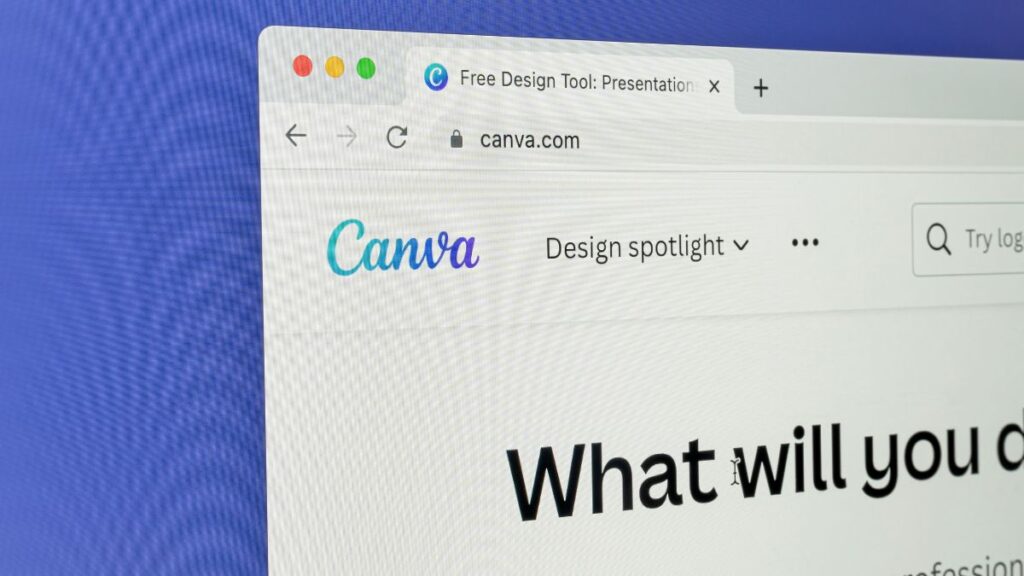
Canva also allows you to add animations to your posts, ideal for stories, reels and short videos on social media.
With just one click, you can animate text, elements and images to bring more life and movement to your content.
There are entrance, exit and transition effects that can be applied to each item individually or to the entire design.
These features are very useful for those who want to post on Canva with a focus on engagement and dynamism on digital platforms.
Saving, Downloading and Sharing Your Post
Once you've finished creating, Canva lets you save your design to the cloud, download it in multiple formats, or share it directly to social media.
You can choose from PNG, JPG, PDF, MP4, and even GIF, depending on the type of content you've created.
There is also the option to resize the post for other platforms with one click, a feature available in the Pro version.
If your idea was to create a post on Canva for Instagram and then reuse it on Facebook, this feature makes your creation routine much easier.
Quick Tutorial: How to Create an Instagram Post in Canva
- Go to Canva and click on “Create a design” > “Instagram post”. Choose a template that matches your content.
- Customize the text with your message, change the font and adjust the colors to match your visual identity or profile palette.
- Add graphics, images, or icons that complement your post. Use animations if you want to create a short video or animated story.
- Click “Download” and choose the ideal format. That’s it! Now just post. Posting on Canva is quick, intuitive and effective.
Extra tips to get the most out of Canva
Explore “Folders” to organize your designs by theme or client, making it easy to access and edit older content in the future.
Use the “Brands” option to save color palettes, logos, and fonts. This is essential to maintain visual consistency across all your posts.
Take advantage of the “Schedule Post” feature (Pro version), which allows you to schedule posts directly on Instagram, Facebook, Pinterest, among others.
These features make it even easier to post professionally on Canva, saving time and ensuring consistent quality.
Learn More
Canva is a powerful and accessible tool that democratizes design for everyone, allowing you to create beautiful posts without complications and with amazing results.
By exploring all of its resources, you gain the autonomy to stand out on social media with creativity, organization and visual consistency.
If you enjoyed learning more about how to post on Canva, you’ll love the article “Apps for Instagram: 5 Tools That Will Make Your Posts Much More Beautiful”.
There you will discover other incredible applications that can complement your creation routine and transform your visual content with ease.

5 Tools for Your Instagram
Give your profile a new look using easy-to-use apps full of ready-made templates.
Trending Topics
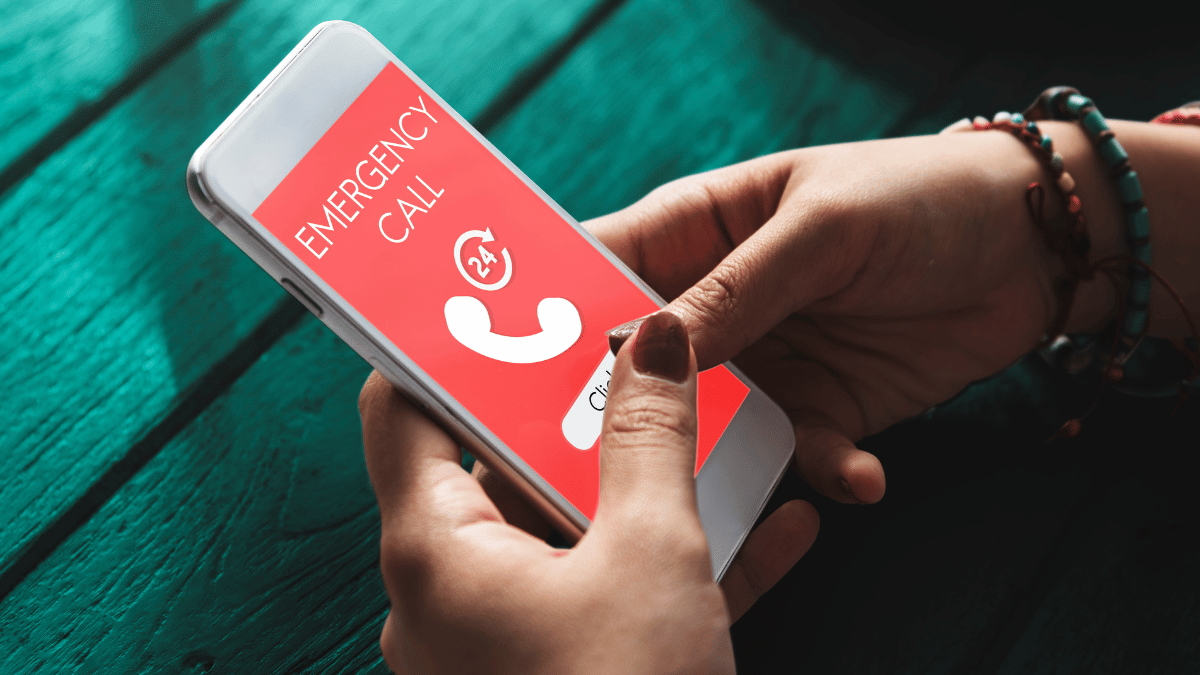
Turn Emergencies into Safety: First Aid Apps in Brazil
Discover the best first aid apps in Brazil for quick emergency response, with guides, videos, and offline access. Safety at your fingertips!
Continue lendoYou may also like
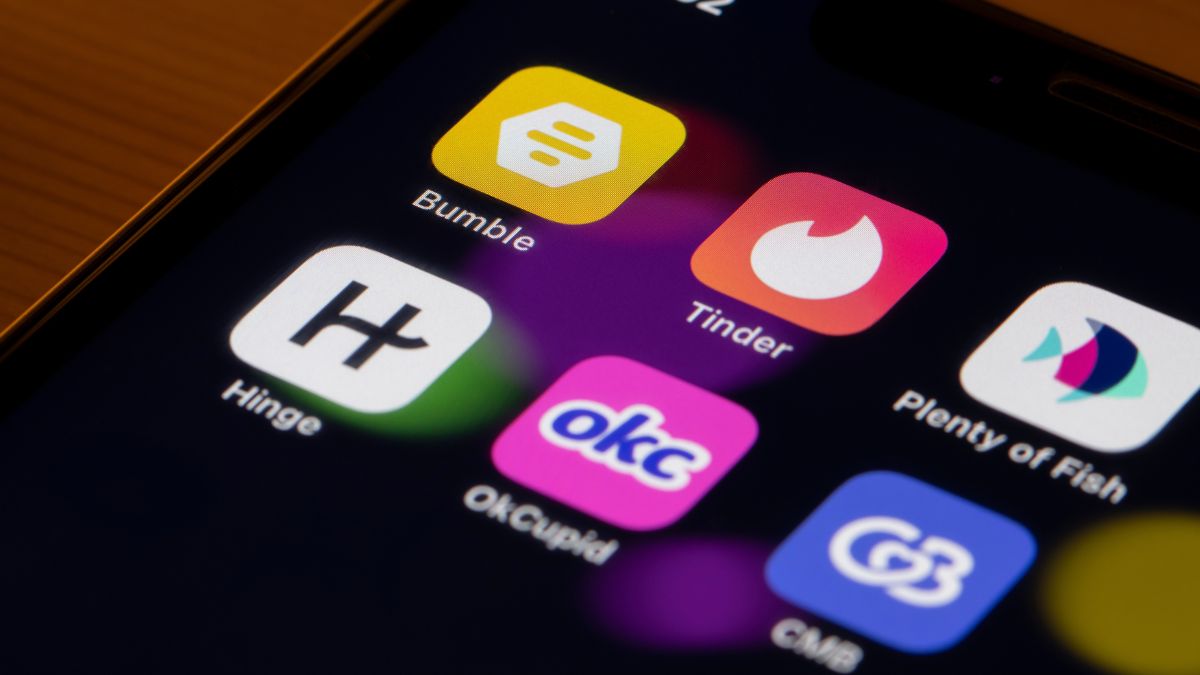
Best Casual Dating Apps in 2025
Discover freedom and convenience in casual dating apps, perfect for quick connections with real profiles.
Continue lendo